
Tools ~ Classical Greek
Download ClassicalGreek_3.1.1.zip (16 June 2022, 4.6 Mb)
Download latest Sources.txt (3336 entries, 16 June 2022)
(Note: The base version of this file (3336 entries, 16 June 2022) is included in the ClassicalGreek_3.1.1.zip download above. It is only necessary to download Sources.txt separately if you lose the original file, or if you wish to obtain the latest version.)
Classical Greek is a Q&A type program designed to help people learn Classical Greek vocabulary, including examples of commonly used expressions, phrases and short sentences. Although the program comes with a modest collection of vocabulary and other items, the expectation is that users will add to these items from their own experiences and according to their own requirements. To this end, the content is fully customisable.
Good to know
- Malware-
free
Windows and anti-virus software will advise you NOT to run this program. You can safely bypass these messages and add Classical Greek to your ‘safe list’, as the program is malware- free and contains NO malicious code. But perform a virus check anyway – it is standard practice. (If, however, you still choose not to run the program, I quite understand – no hard feelings – thank you for your time!) - No changes to the Windows Registry (or to any other files)
There are no automated install or uninstall routines. If you wish to remove the program from your system, simply delete the program file (or the folder in which it was saved) – nothing else will be affected. - Minimal system requirements
The program should work on any Windows device. - Room to grow
The underlying arrays make provision for 50,000 entries. - Freeware
Registration is free (see below) and there are no limitations.
Program installation
Follow these steps to install the program and prepare it for use:
- Download the compressed (zipped) file ClassicalGreek_3.1.1.zip.
- Create a suitable folder for the program, e.g. Greek.
- Unzip the contents of the zipfile (ClassicalGreek_311.exe, SPIonic_Windows.ttf, SPIonic_Keyboard_Map.pdf and Sources.txt) into the folder which you created.
- IMPORTANT: Install the SPIonic font on your computer by right-
clicking on the font file SPIonic_Windows.ttf and selecting Install. - To run the program, double-
click on the executable file ClassicalGreek_311.exe. You can also create a shortcut to this file by using standard Windows methods. This will allow you to run the program e.g. from an icon on the desktop. - To remove the opening ‘nag’ window you need to register the program (at no cost). See below.
How does the program work?
The basic idea is quite simple. Upon startup, the program loads the contents of the text file Sources.txt into memory. This file contains the different topics under which the English/Greek items (i.e. question/answer sets) are arranged. These items are then displayed in the two large white boxes at the left side of the main program window (see above) – English in the top box and Greek in the bottom one. The user then interacts with this material in various ways.
Format of Sources.txt
The format of the text file Sources.txt must be strictly maintained to ensure correct program operation.
Each topic (e.g. Colours, Human Body) must be prefixed with an asterisk (*), and must be on a line by itself. All the English/Greek items under that topic must also appear on separate lines, this time with an asterisk between the English item and the Greek item. The English comes before the asterisk, and the Greek after the asterisk. There may be no blank lines.
In the example below, you will see that there are TWO sources (Colours, and Human Body), each containing THREE items.
*Colours
white*leuko&v
black*me&lav
red*e0ruqro&v
*Human Body
arm*braxi/wn
face*pro&swpon
finger*da&ktulov
Do not be alarmed at the strange characters (the ‘Greek’) after each asterisk above (red text). This simply reflects the characters of the SPIonic font set when copied into a text editor. The Greek Editor shown below is the place where you type in the Greek word/phrase that corresponds with the English word/phrase, when editing Sources.txt. (The two buttons at the right are used to adjust the font size.)
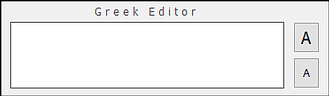
The SPIonic key mapping can be displayed by right-
How to use the program
The program is largely intuitive, and not much further explanation is needed. Tool tips help to identify various functions and shortcuts. The best way to LEARN is by DOING, so . . .
*** Please experiment ***
ALL SOURCES
Click on this drop-
Edit
Click on Edit to open the text file Sources.txt for editing, in the default text editor (commonly Notepad, but the free Notepad++ is recommended for its wealth of features). You have complete control over the content of the file, and all the features of the text editor (such as searching for specific text) can be brought to bear. Do not forget to SAVE Sources.txt before clicking on the Reload button (see below).
Important: Do NOT use a word processor such as Microsoft Word to edit Sources.txt.
Reload
Click on Reload to update the program after an editing operation. The active source (in the drop-
Important: You must SAVE the file Sources.txt before clicking on Reload!
Next/Previous
Click on Next or Previous to go to the next or previous item in the current topic. Note that in Regular mode (only) you can also click on the English/Greek boxes to go to the next item.
Modes: Regular, Automatic, Practice, Test
Regular mode is the default. You can see both the English and the Greek for all items in the current topic. Both sequential and random sequences allowed.
Automatic mode is similar to Regular mode, except that items are presented according to a specified time interval. A dialog box allows you to specify the interval (1–5 seconds). Both sequential and random sequences allowed.
Practice mode initially hides the Greek (the ‘answer’) behind a panel with a question mark (?). Click on this panel to display the Greek (the ‘answer’). A simple line graph and colour-
Test mode is similar to Practice mode, with some important exceptions: random sequence is mandatory, and the each item is presented only once (i.e. no further rounds.) You are also required to click on the question mark (?) panel to confirm your answer (whereas in Practice mode you can bypass this panel by clicking on either the ‘Next’ button or the ‘Oops!’ button – in which case the program automatically updates the correct/incorrect boxes.) At the end of the test you are presented with your final score.
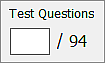 The Test Questions box lets you specify the number of questions you wish to be presented. If the total number of items in the topic is more than 10, the number of test questions defaults to 10 (just click in the box without typing in anything, and press Enter), but you can change this. You cannot specify less than 2, or more than the total number of questions in the topic.
The Test Questions box lets you specify the number of questions you wish to be presented. If the total number of items in the topic is more than 10, the number of test questions defaults to 10 (just click in the box without typing in anything, and press Enter), but you can change this. You cannot specify less than 2, or more than the total number of questions in the topic.
List
Click on List to bring up a window which lists, in parallel format, all the items in the current topic. The list can be displayed either vertically or horizontally. Click on Show/Hide (or right-
Greek on top / Randomise
These check boxes allow you to swap the English and the Greek boxes (i.e. Greek now appears in the top box, and English in the bottom), and to choose whether to have the items presented in sequential sequence (just as they were entered in Sources.txt), or randomly.
Principal Parts
The principal parts of 123 verbs are included. A Randomise button is included to facilitate learning. You can also choose to ‘Hide content’, in which case resting the mouse over a Principal Part box will reveal its content; click on the box to keep the content showing. The small colourful icon at the top right allows you to set the background colour.
Quotes
Click on this button (shortcut Ctrl+Q) to display a random quotation or saying / proverb from the Classical or Hellenistic periods. You can customise the program to display the quote window at startup – see the bottom line of the screenshot under ‘Customise the program’.
Click on the image/text “Greek is a Door that Opens Straight to Paradise” at the left, to access a selection of (longer) passages taken from a variety of authors, from Homer to Babrius. To read a prose translation of a passage, click on the source of the passage at the bottom of the window. The translation window is resizable. A search facility is also included (‘tick’ the Check Box to include the translations in your search).
The numbers of quotes and passages will be increased in future versions. (Consult this web page for the latest program version.)
Resources
Click on this button to specify a file on your computer that you wish to open. The default storage location is the subfolder Resources, which is created under the main program folder the first time the program is run. The selected file will open in the default app/program associated with that file type.
Search
You can search for a word or string in the English by typing the word/string in the text box and clicking on the Search button. A check box lets you specify whether whole words should be included in the search. Any items found within ALL SOURCES, that contain the word/string, will be returned (with the search string in red). The search is performed over ALL topics – you cannot specify a topic.
Customise the program
Click on the image of the gears (or press F1) to open the Settings dialog:
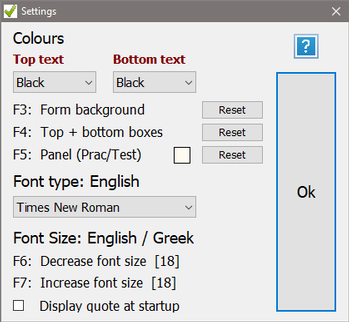
The Settings dialog allows you to change the colours of various objects, the font type of the English box, and the font size of the English/Greek text. Experiment with the different options and settings to see how they work.
 Opens the About box, which displays the program version and registration details.
Opens the About box, which displays the program version and registration details.
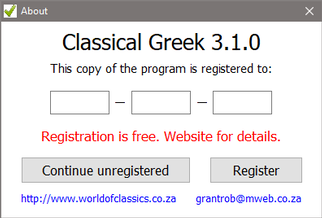
To register the program (and remove the startup ‘nag’ window – the About box shown above), the following procedure applies:
- Send an email the developer Grant Robinson, requesting registration. Specify the name of the person / group / entity in whose name you wish to register the program (for example: John Smith, Quanita, Excel Academy). There is a link to my email address in the About box.
- I will register you accordingly, and email you a registration code (e.g. RB4YP-
2ZCJT- EM1N9). - Upon receipt of your registration code, follow the instructions in the email to download the Classical Greek zip file again. Extract the program file from the zip file, as before, and replace your existing (old) program file with the new one.
- Open the program, type your code in the spaces provided in the Registration window, and click on the Register button. If you made no typos – voila!
General information and tips (in no particular order)
- Use the Esc key to close a dialog box, to cancel a search operation, and to cancel the Automatic, Practice and Test modes (i.e. return to Regular mode).
- Press PgUp or PgDn to move quickly through items in Regular mode.
- Press Ctrl+Q to open the Quotations and sayings window.
- Hover the mouse over objects: often a tooltip will appear.
- If at program startup the file Sources.txt is not found in the same folder as the program, a (short) sample text file will be created automatically. You can also download the latest version of Sources.Txt here.
- The list of topics in the drop-
down is sorted automatically, so you don’t have to sort the topics in Sources.txt yourself (although it might be easier to keep them in alphabetical order in this file anyway, as it makes it easier to navigate the file – especially if it gets quite big). - To reset the program to its default ‘factory’ settings, simply delete the Settings.ini file (in the same folder as the program). This file contains all the program customisations (colours, font types and sizes, etc.), and if ever it gets deleted, it will be recreated automatically at the next program run (of course with any customised settings – including the registration code – removed). But do not otherwise meddle with Settings.ini, or the program won’t work properly.
- In order to run a Practice or Test session with swopped English and Greek, tick the ‘Greek on top’ check box before selecting Practice or Test.
- There is no Close button. To close the program, click on ‘x’ in the menu bar (or press Alt+F4).
- Please let me know if you discover any bugs, or if you have any suggestions to improve the program. Updates will be posted to this site.
Enjoy Classical Greek!
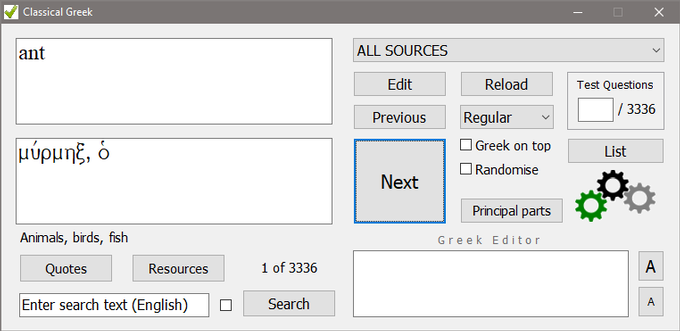
| Classics Apologetics |
| Edith Hamilton |
| Charlotte Higgins |
| Dorothy Sayers |
| Tracy Lee Simmons |
| Virginia Woolf |
| Greek Sayings |
| Audio Files |
| Classical Greek |
| Classical Vocabulary |
| Indexer |
| Fact |
| Arnega |
| German Irregular Verbs |
| Change History |
| Change History |
| Corrigenda |
| Change History |
| Features |
| Installation |
| Subjects and Topics |
| History |
| FAQ |
| Classics |
| English |
| Computers |
| Geography |
| History |
| Music |
| Science |
| Shakespeare |